Configure the Corporate Allocation driver
The Corporate Allocation driver file allows you to allocate revenues and expenses tracked at the corporate level to the organization's component entities.
To configure the Corporate Allocation driver:
-
In the Fin Plan Admin task pane, in the Financial Plan Assumptions section, click the Update Assumptions folder, and double-click CorpAllocation.
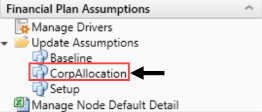
-
To select a revenue or expense code, double-click the dark-blue cell at the top of each section.
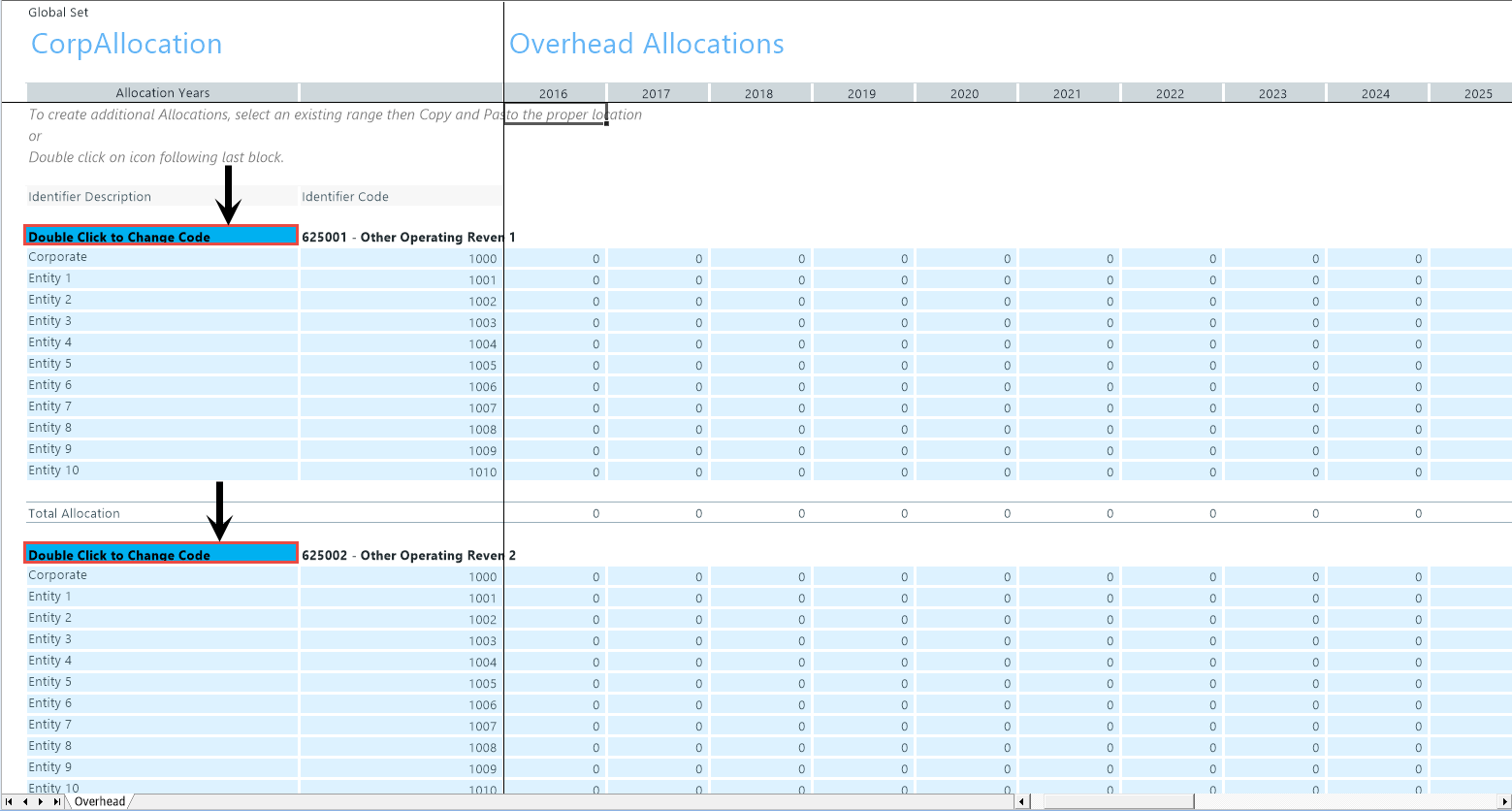
- Enter the names and identifier codes for various entities in the cells of that section, and then enter the allocations to each entity for each year in the plan in the cells to the right. The identifier codes are set in the NODE.AllocationID column of the NODE dimension table.
-
To add additional codes, at the bottom of the worksheet, double-click Double Click to Add Allocation Detail. This adds a new section to the sheet for which you may specify a new code and list of entities.
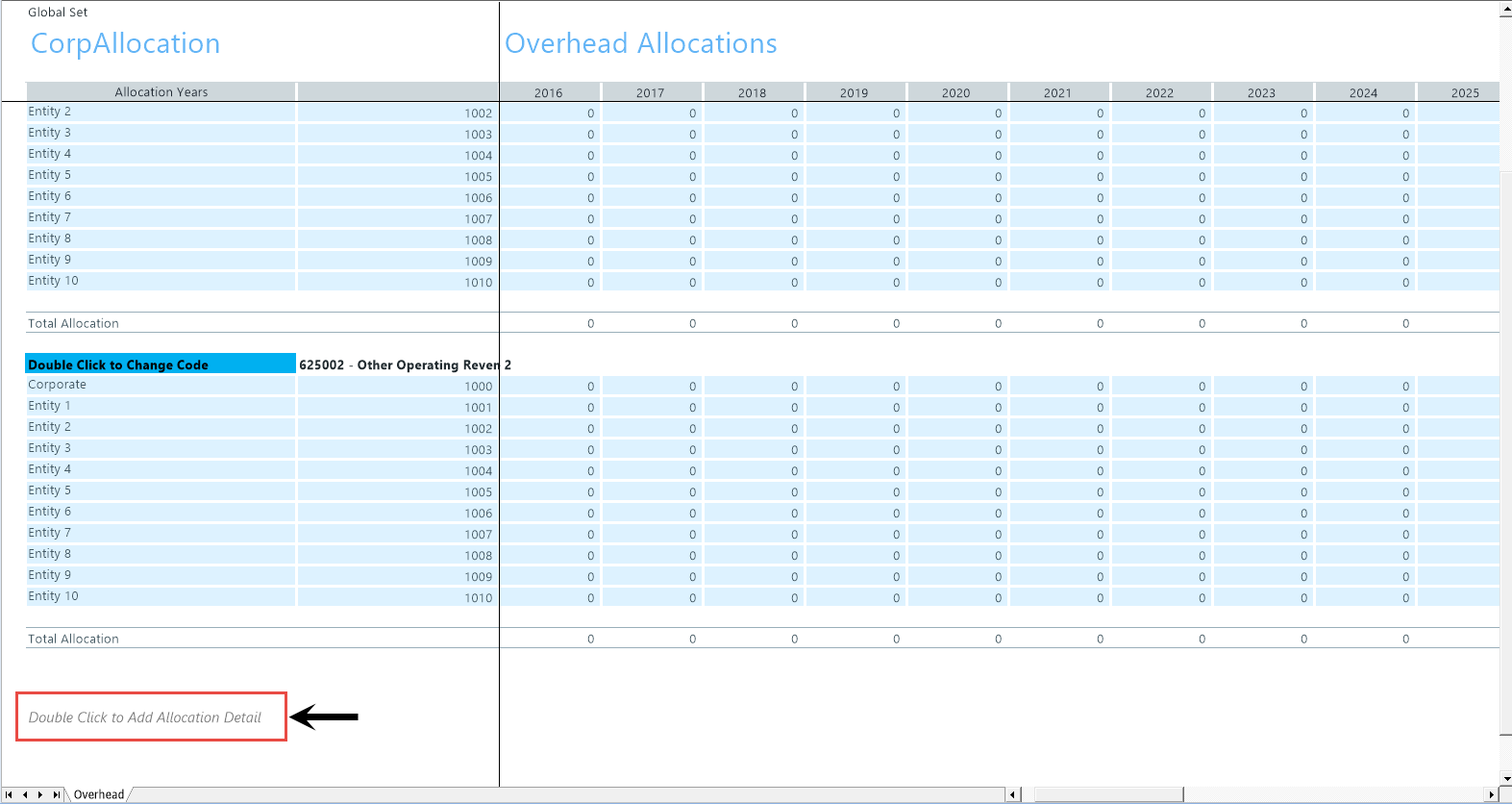
-
To save your changes, on the Main tab, in the File Options group, click Save.
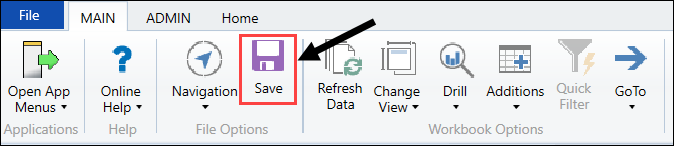
- Process existing plan files to propagate the changes. For more information, see Processing plan files.
